[1]
Project file structure
If you know the typical folder structure of a project, you can skip this part and move to poor man’s tokenizer section.
…
Ok, are you still with me? good!
Let’s start with a blank html file that we call index.html in the src folder; src stands for source as in source code for the project. This is the default convention in most projects in github and has been pretty common since the beginning with Unix.
<!DOCTYPE html>
<html>
<head>
<title>Logo</title>
</head>
<body>
Hello
</body>
</html>
This will just print Hello in the browser.
Let’s add some javascript to the <body> element:
<body>
Hello
<script>
console.log("and goodbye");
</script>
</body>
And this will show “Hello” in the browser and “and goodbye” in the console.
Some people may wonder why we don’t add the script in the <head> element. This is because the html file is read top-bottom and if we need to reference the DOM and the DOM is not ready, our code won’t work as expected.
For example, let’s say we run some code at startup that gets the value of a textarea and spits the value to the console.
We would expect this to work:
<!DOCTYPE html>
<html>
<head>
<title>Logo</title>
<script>
var textarea = document.getElementById('myTextarea');
console.log(textarea.value);
</script>
</head>
<body>
Hello
<textarea id="myTextarea">Inside</textarea>
<script>
console.log("and goodbye");
</script>
</body>
</html>
But in the console we get null instead of the value. This is because by the time we run the first script the DOM hasn’t initialized yet myTextarea.
There is an easy way to fix this and it is to run the script after the DOM has been loaded, so the script will be:
<script>
window.onload = () => {
var textarea = document.getElementById('myTextarea');
console.log(textarea.value);
}
</script>
And we will get the value in the console as expected. This is similar to what you can see in a lot of jQuery code, which in our case would be:
$(function() {
var textarea = document.getElementById('myTextarea');
console.log(textarea.value);
});
But since we don’t use jQuery we don’t need it that way. Also, we just want the code to run from an external javascript file in the future and we don’t want to be worried that we waited for the event window.onload or not, so the easiest way since the code is read top to bottom is to add the script to the bottom of the body element:
<!DOCTYPE html>
<html>
<head>
<title>Logo</title>
</head>
<body>
Hello
<textarea id="myTextarea">Inside</textarea>
<script>
var textarea = document.getElementById('myTextarea');
console.log(textarea.value);
console.log("and goodbye");
</script>
</body>
</html>
And we are back in business 👍.
We will move that code to a proper javascript file in the src\js folder and we replace the script block with:
<script type="text/javascript" src="js/logo.js"></script>
And we should see the same result.
And now we create the css. We can also do the css inline but we expect that to grow as well, so we will create a file in the src\css folder with this content:
body {
background-color: pink;
}
And in the html in the head element:
<link rel="stylesheet" type="text/css" href="css/logo.css" media="screen" />
So next time we run it we should see something like this:
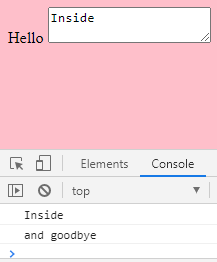
All pretty standard as a web project goes.
In the next part we will start creating a simple tokenizer to recognize two primitives.